Eagle App - A Powerful Tool for Digital Artists
Organise your references and mood boards like a pro.
« BackAs I was browsing my feed on YouTube today, I got a video recommended titled "Artists Are Going To LOVE These Apps! (For Planning & Referencing)" by Adam Duff. And oh, did I fall in love with one of the software shown for reference organisation: Eagle.
I have never heard of this tool before and thought I would help spread the word in today's blog post, as I really enjoy its functionalities and believe this is a great tool for digital artists!
Disclaimer: I am not sponsored by or affiliated with OgDesign / Eagle in any way. I'm only sharing my personal thoughts based on my own experience.
What is Eagle?
Eagle is a digital asset management system (DAM), that can be seen as your own, personal Pinterest board. It allows you to organise files in over 90 formats, whoch can be filtered by libraries, categories, tags, colours and much more. It even supports 3D formats such as .fbx, .obj, .stl, and .glb.
For digital artists this can be used as a powerful tool for managing references or creating mood boards.
Eagle comes with a 30 day free trial, after which a perpetual license can be purchased for $34.95. Each license can be used for up to two devices.
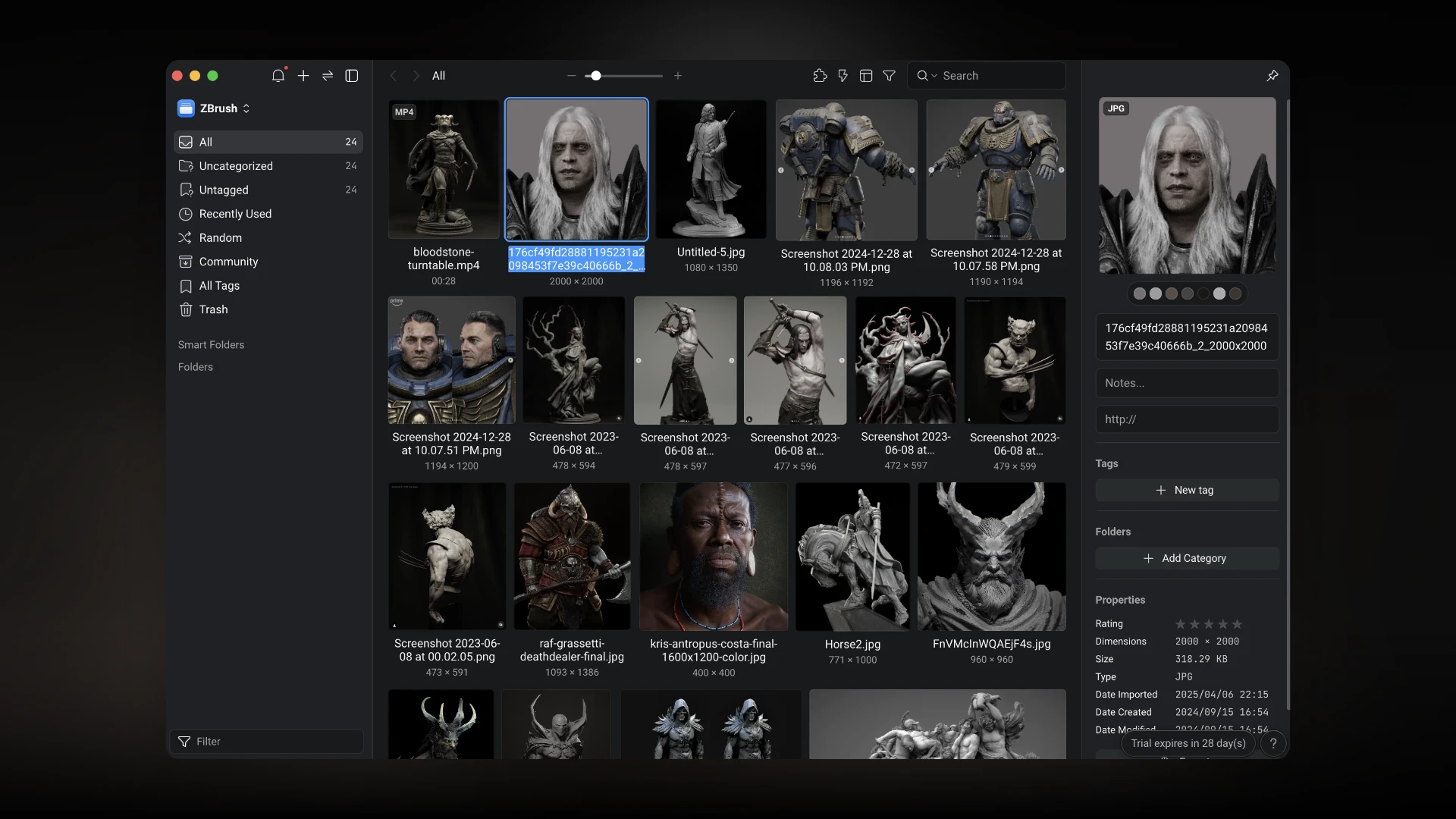
Download
Eagle can be downloaded from its official website and is available for macOS and Windows. For macOS ensure to choose the respective version, depending on your system (Apple Silicon / Intel).
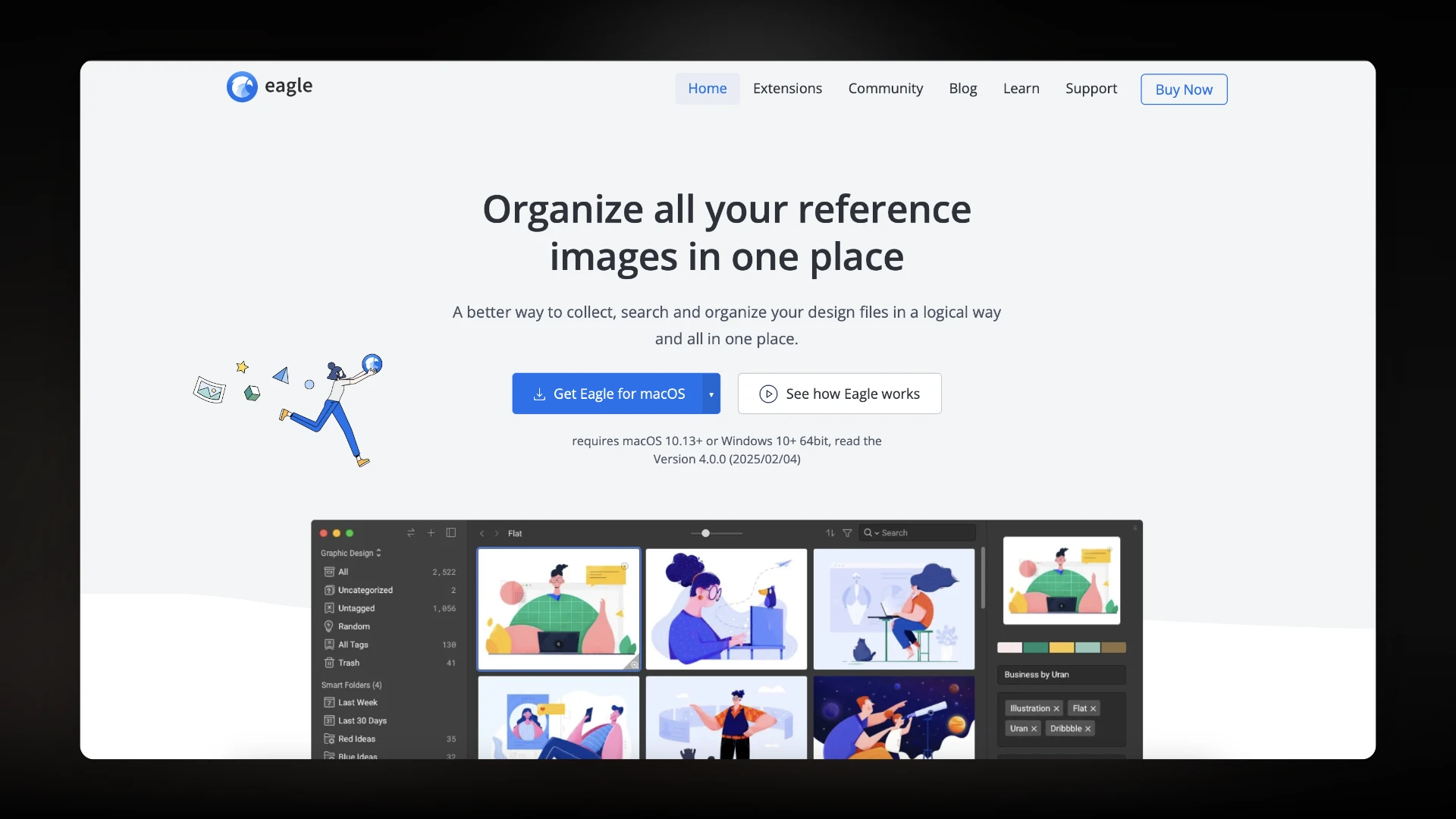
Set Up
Once installed, you will be presented with a welcoming page, followed by a guided, first set up.
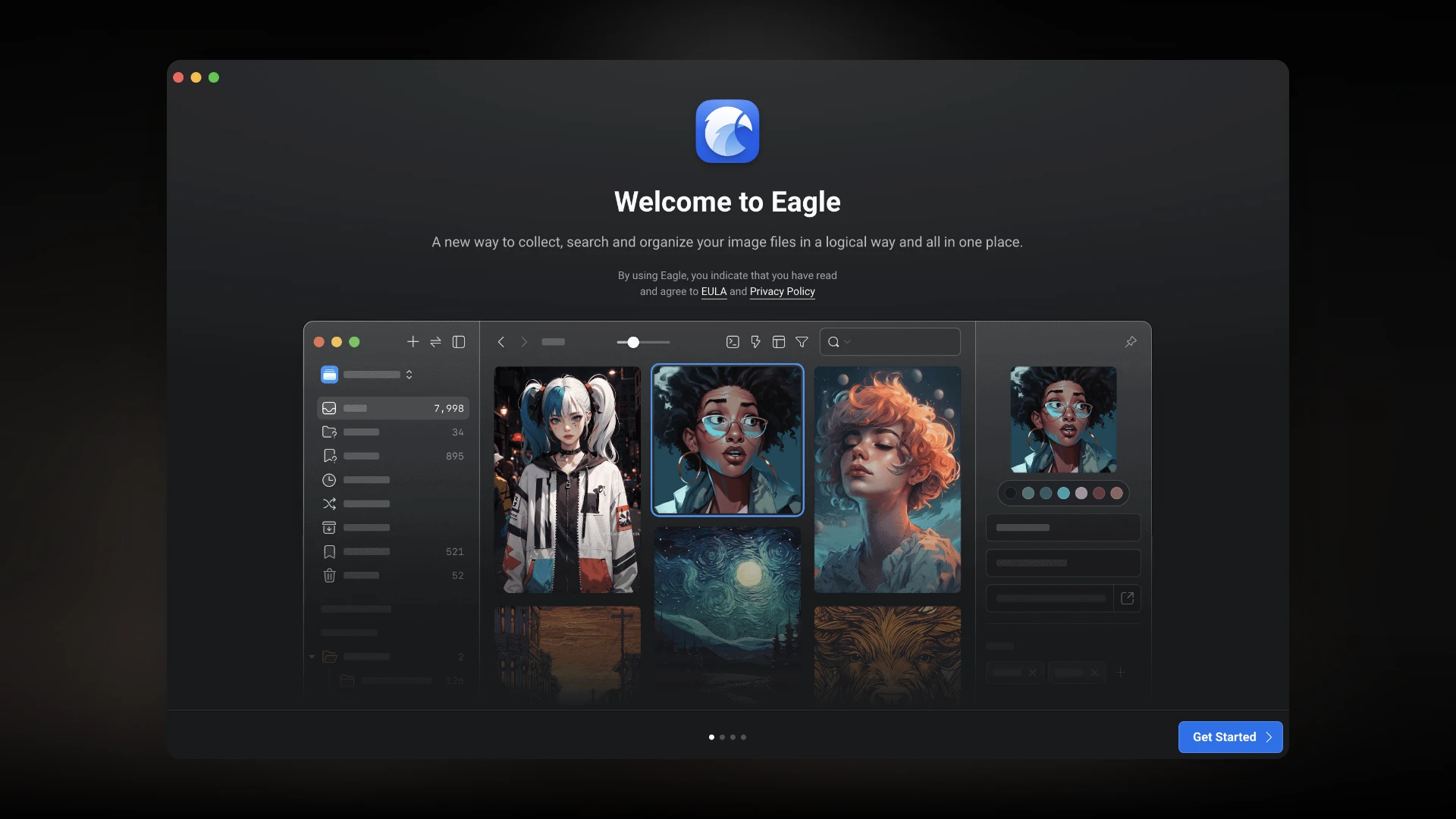
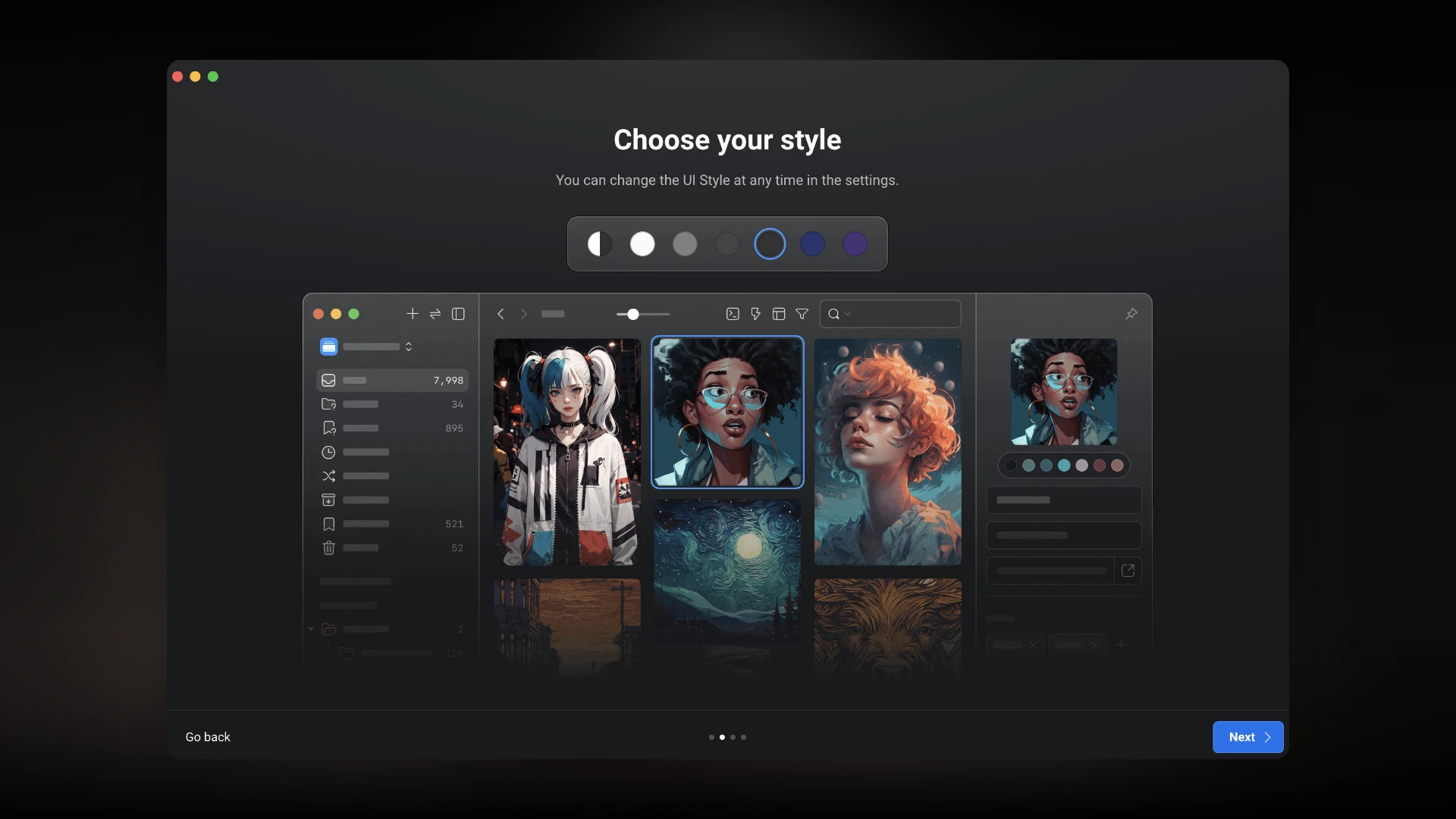
After choosing your style, you are prompted with the option to also download a web-extension, available for Chrome, Edge, Safari and Firefox.
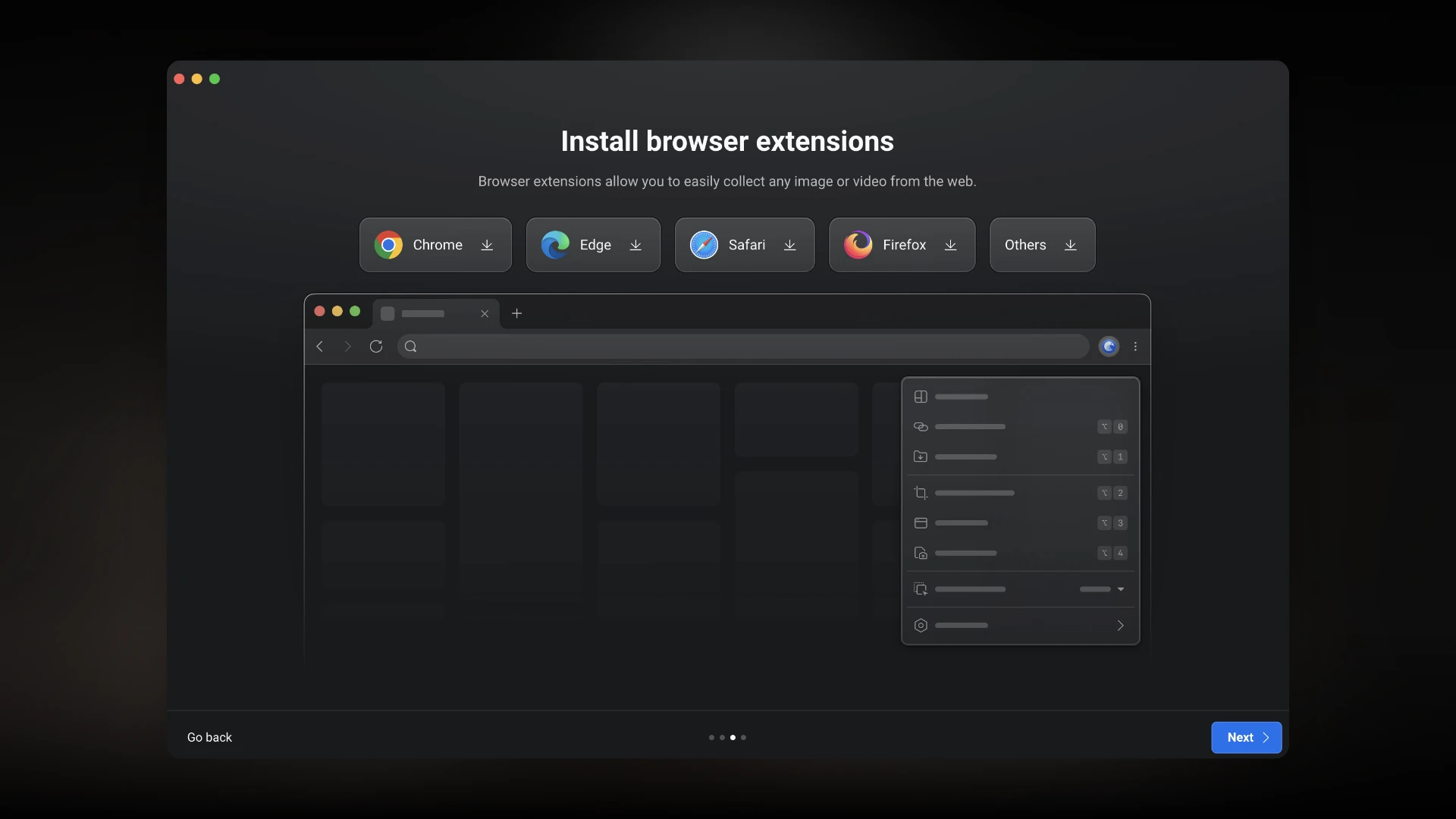
The (optional) extension allows you to save images you found on the internet or even screenshots of whole webpages to be saved in your Eagle library, but more on that later.
Next, you can create your first library, which can be compared to a board on Pinterest. When saving your libraries on e.g. Google Drive, you can also synchronize it across multiple devices. I created one for ZBrush inspirations.
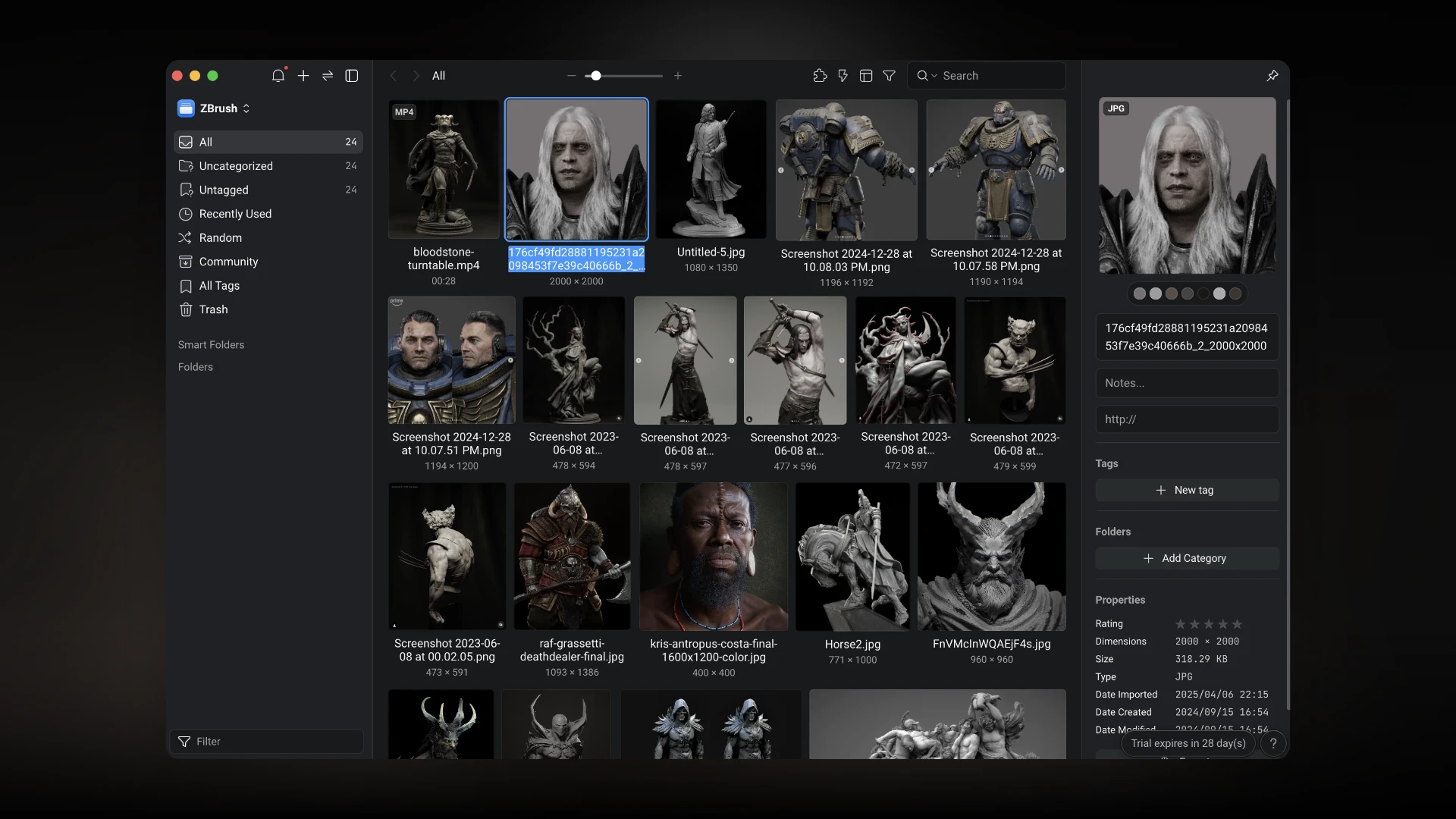
Adding Images and Videos
To add files, simply drag and drop the desired images or videos inside the library's window. If you are curious about all the supported formats, you can find them in the official documentation.
Images and videos can be viewed in their original resolution. For each media type you can also add notes, links, tags, folders and ratings, which can also be used as a filter.
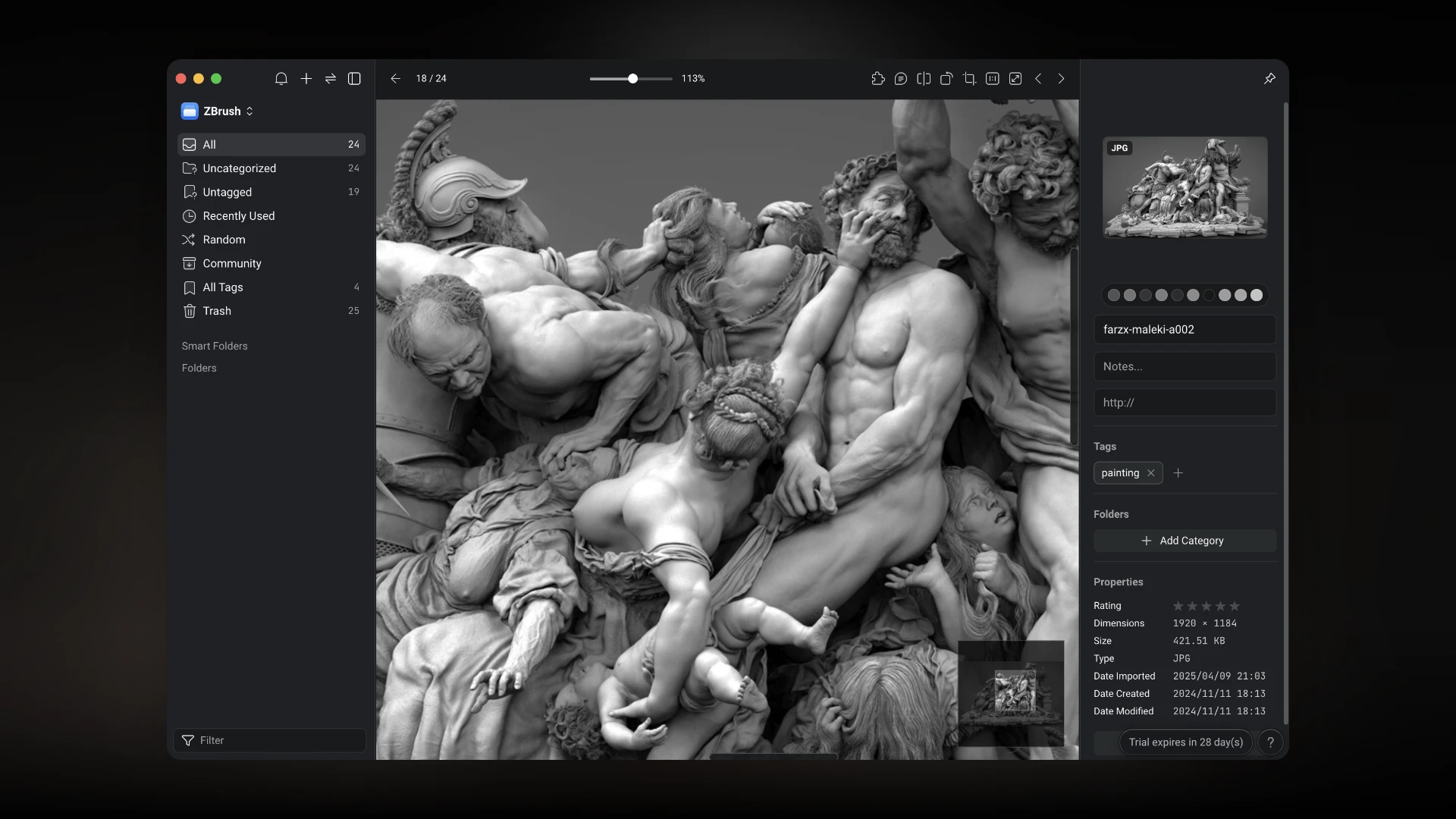
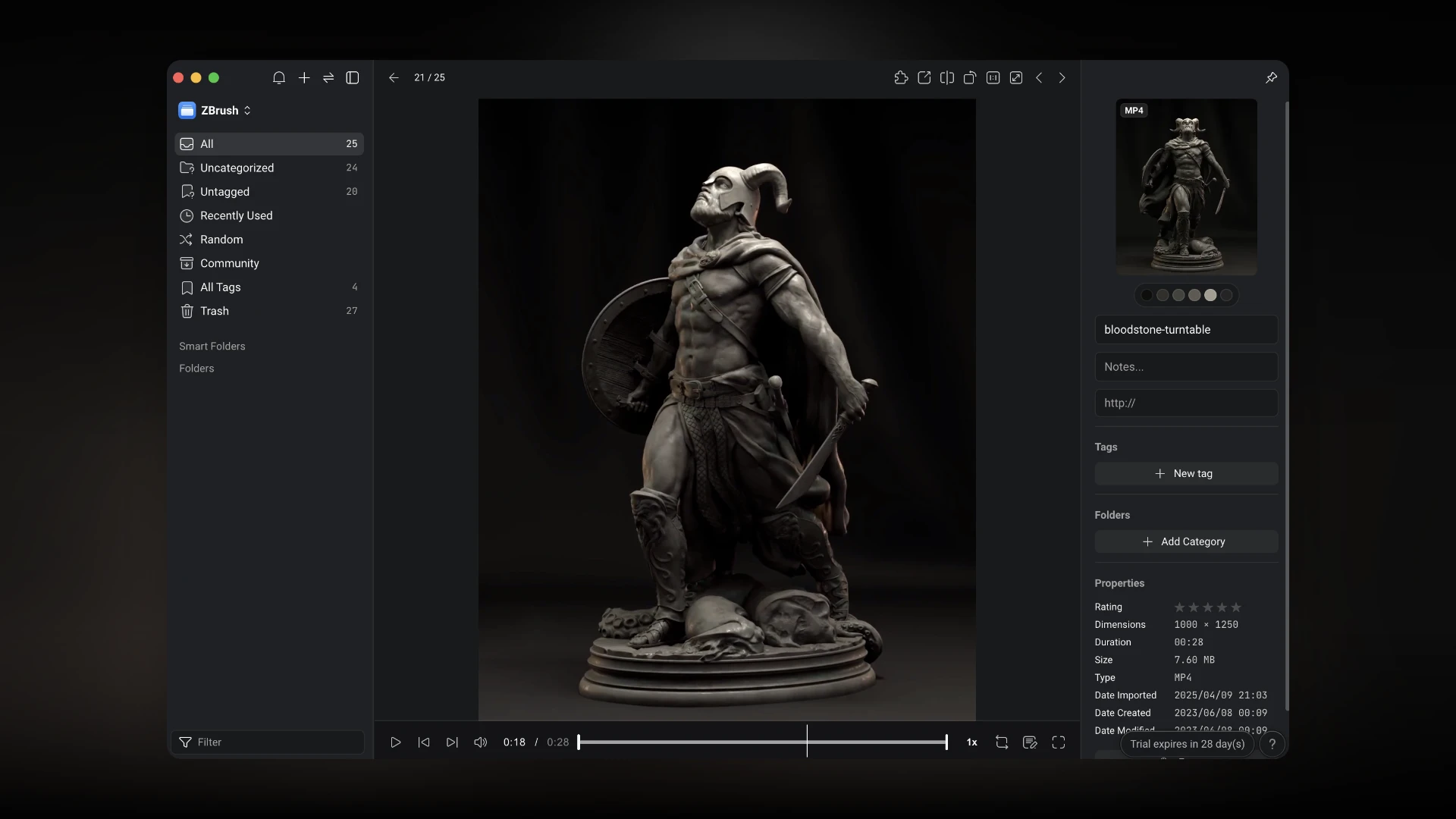
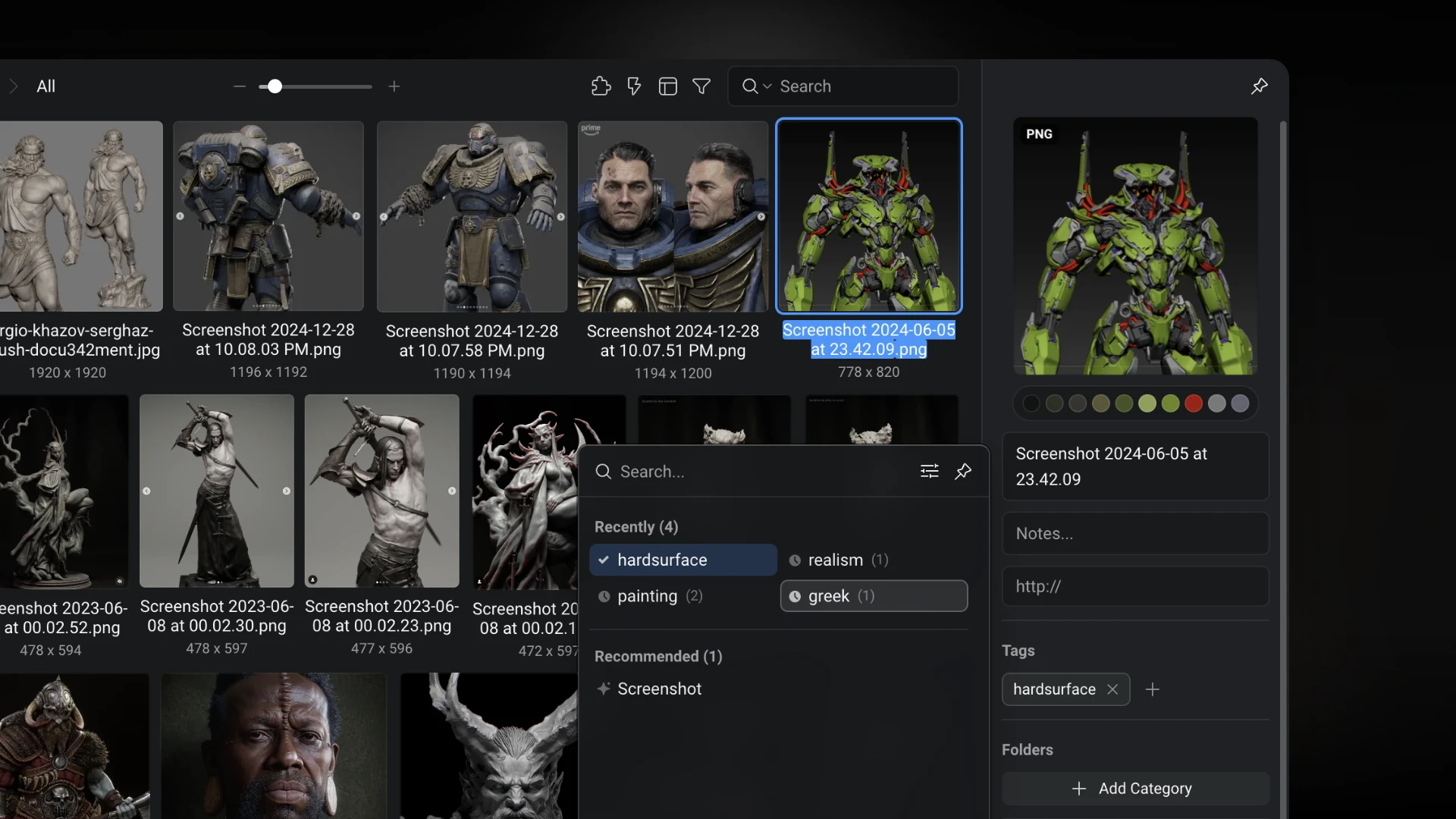
One handy feature is the colour picker tool. Eagle will generate a colour palette for each media type, showing the colours the media consists of and their percentage. You can even use a specific color as a filter, to find media with similar colours.
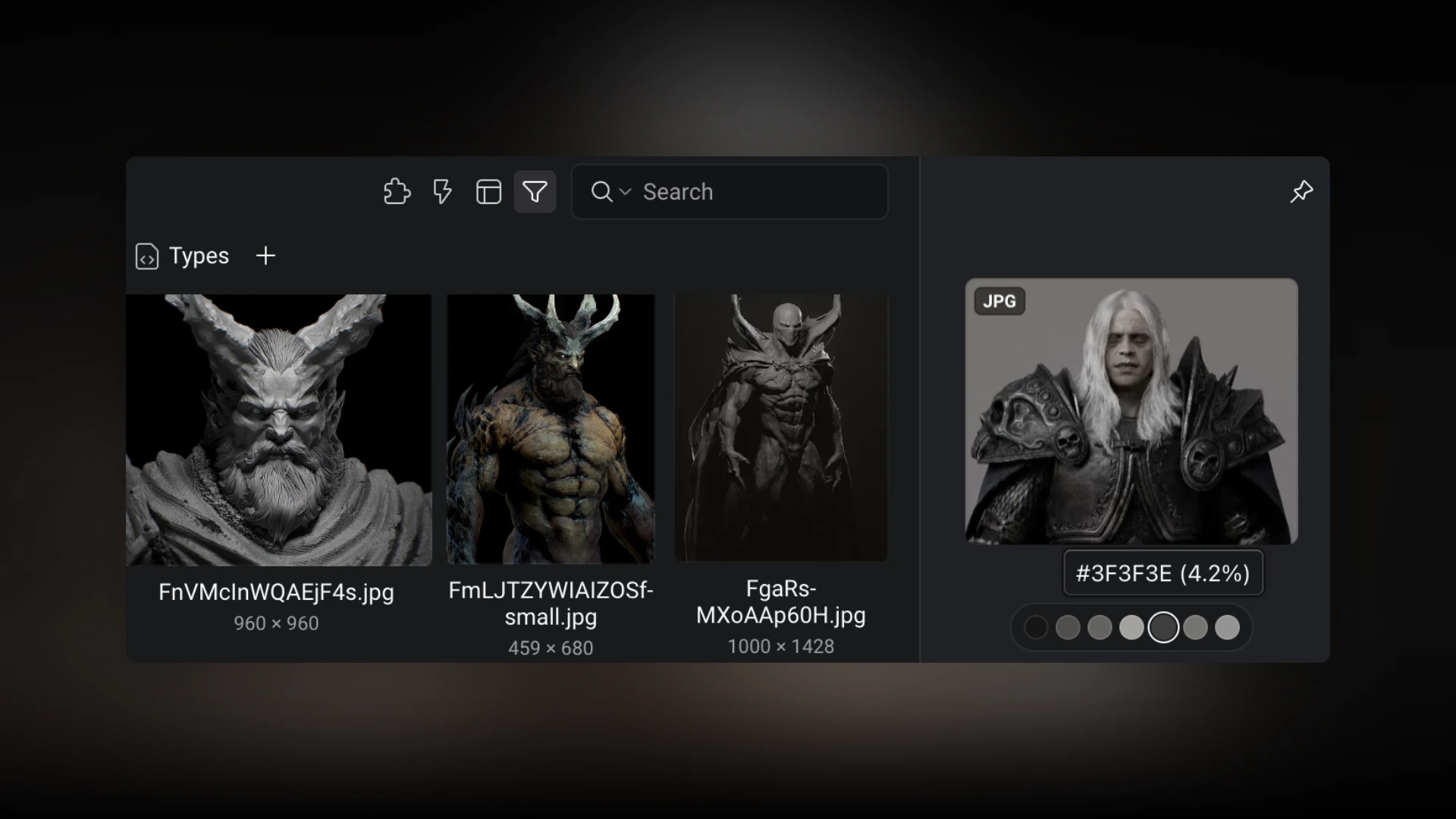
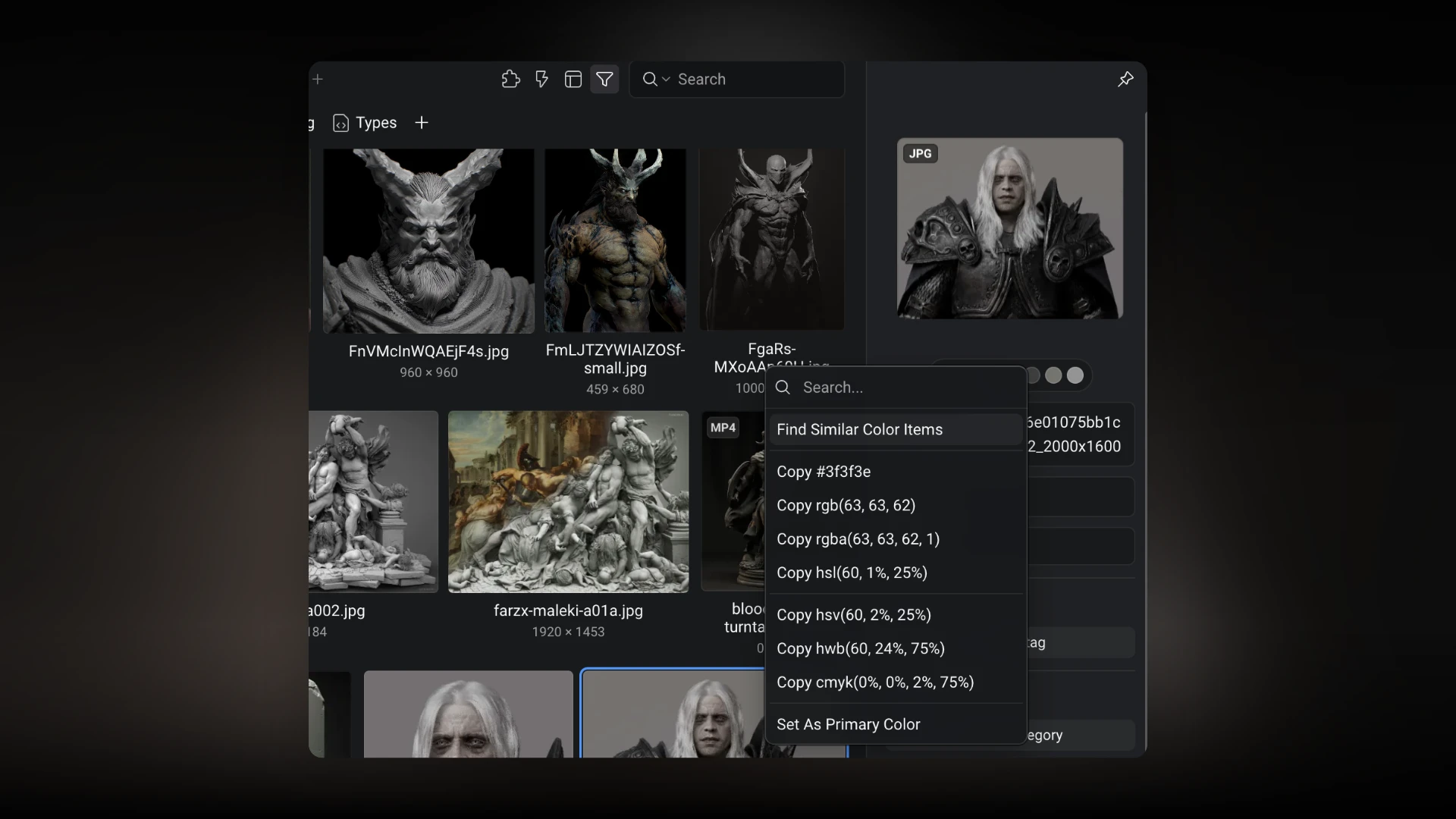
Adding 3D Objects
Eagle also allows you to add 3D objects to your library, specifically in these supported formats: .fbx, .obj, .3ds, .3mf, .dae, .ifc, .ply, .stl, .glb.
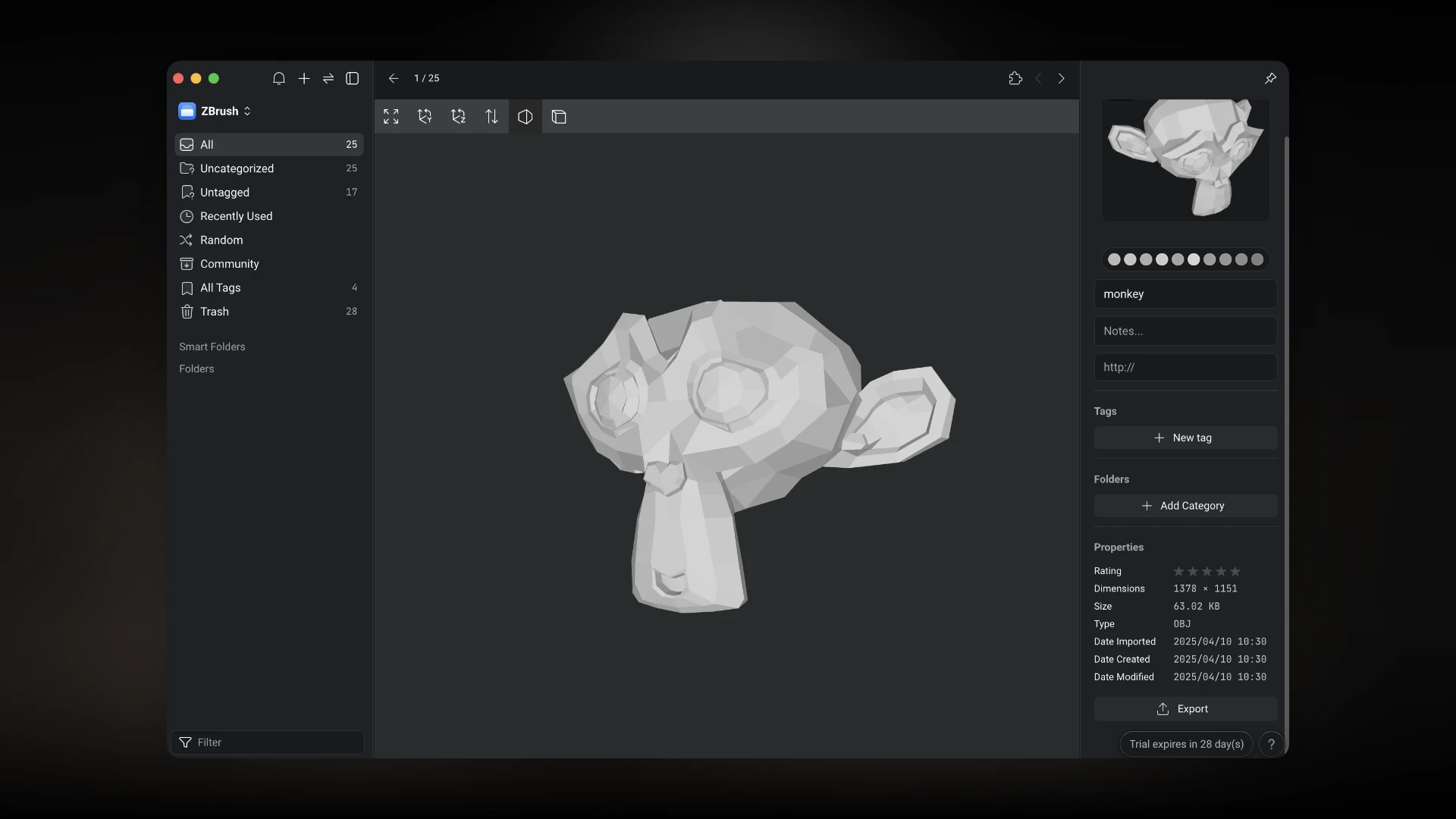
I sadly had issues with adding .fbx files, but .obj worked perfectly fine, having exported the object directly from Blender. Added 3D objects can then be viewed in a 3D player.
Adding other Formats
Apart from you can also add a variety of other file formats, such as source files from Photoshop (.psd, .psdt), AutoCad (.dwg), Affinity Photo (.afphoto) and much more. Even PDFs and Microsoft Office files are supported.
As mentioned above you can fine a list of all supported file formats, depending on your OS, in this documentation.
Plugins - Pinterest Visual Search
Eagle also allows you to install plugins form its own Plugin Center, extending its functionalities. One available plugin is the Pinterest Visual Search plugin.
Using this plugin, you can select an image and look for similar style images on Pinterest, without having to leave Eagle.
Browser Extension
Eagle's browser extension allows you to save images from your browser into your collection. The extension allows for various ways to save imagery.
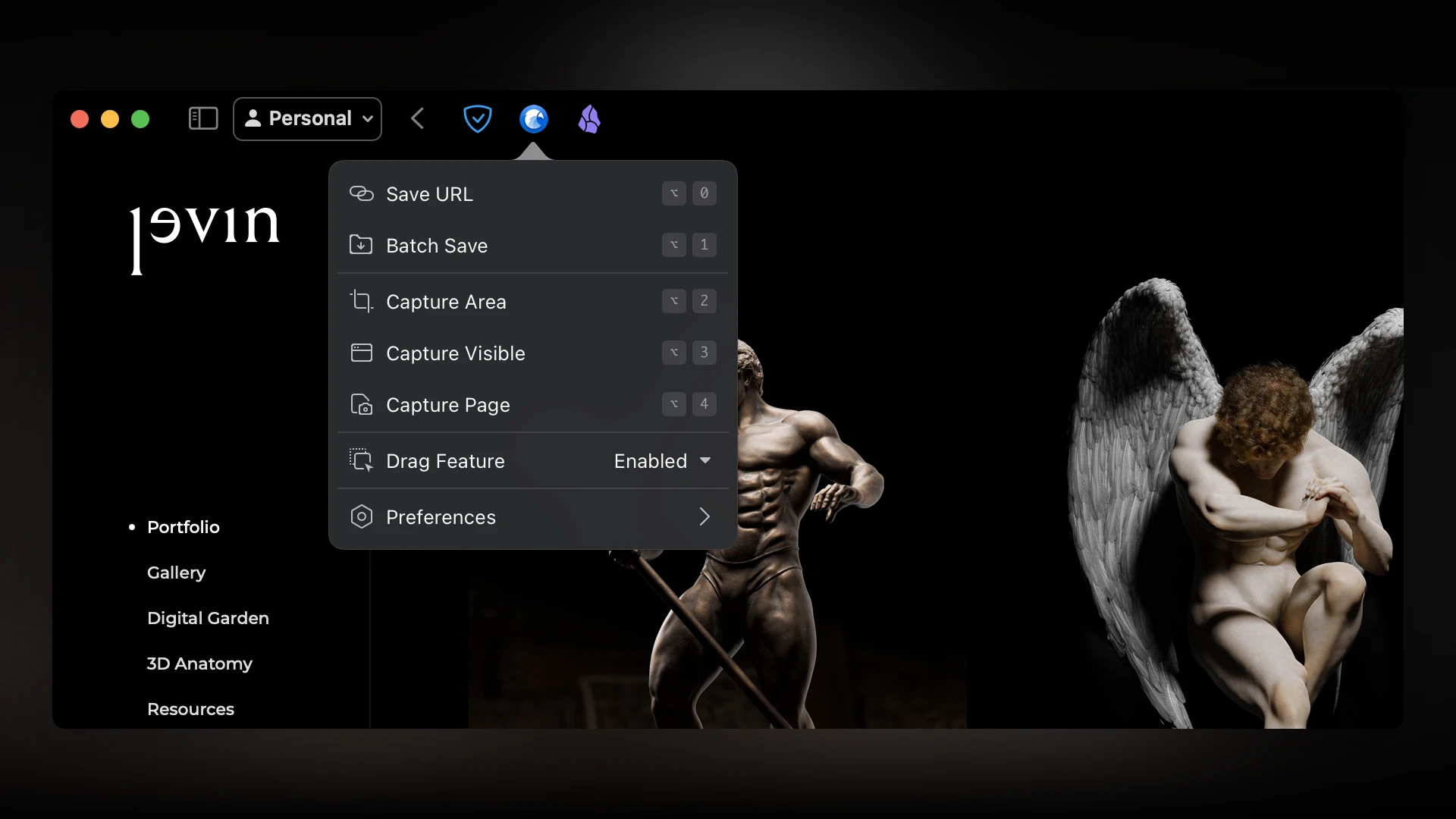
Similar to taking screenshots, you can capture areas of a website, batch download all detected imagery, or create a screenshot of the whole webpage (top to bottom).

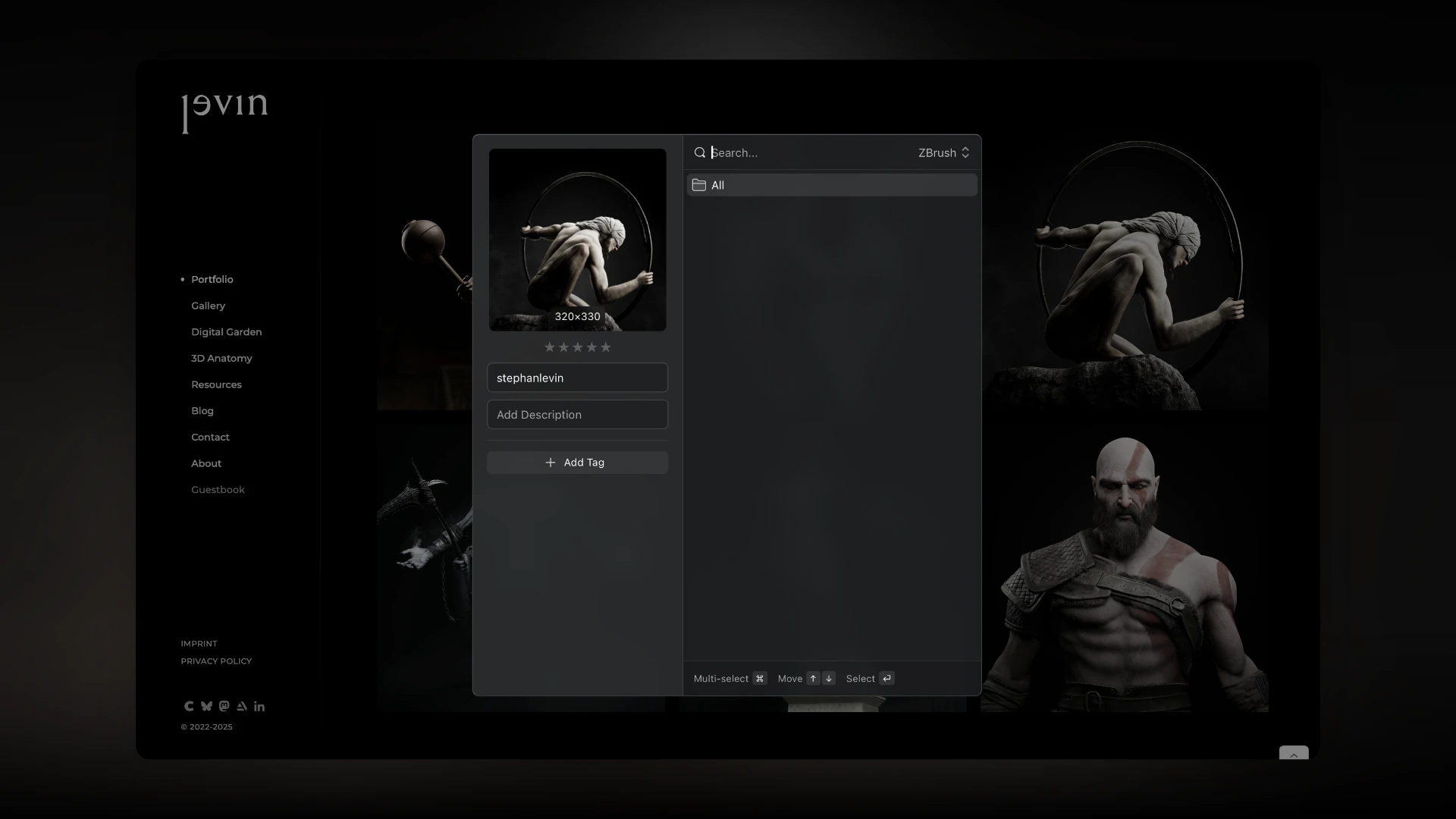
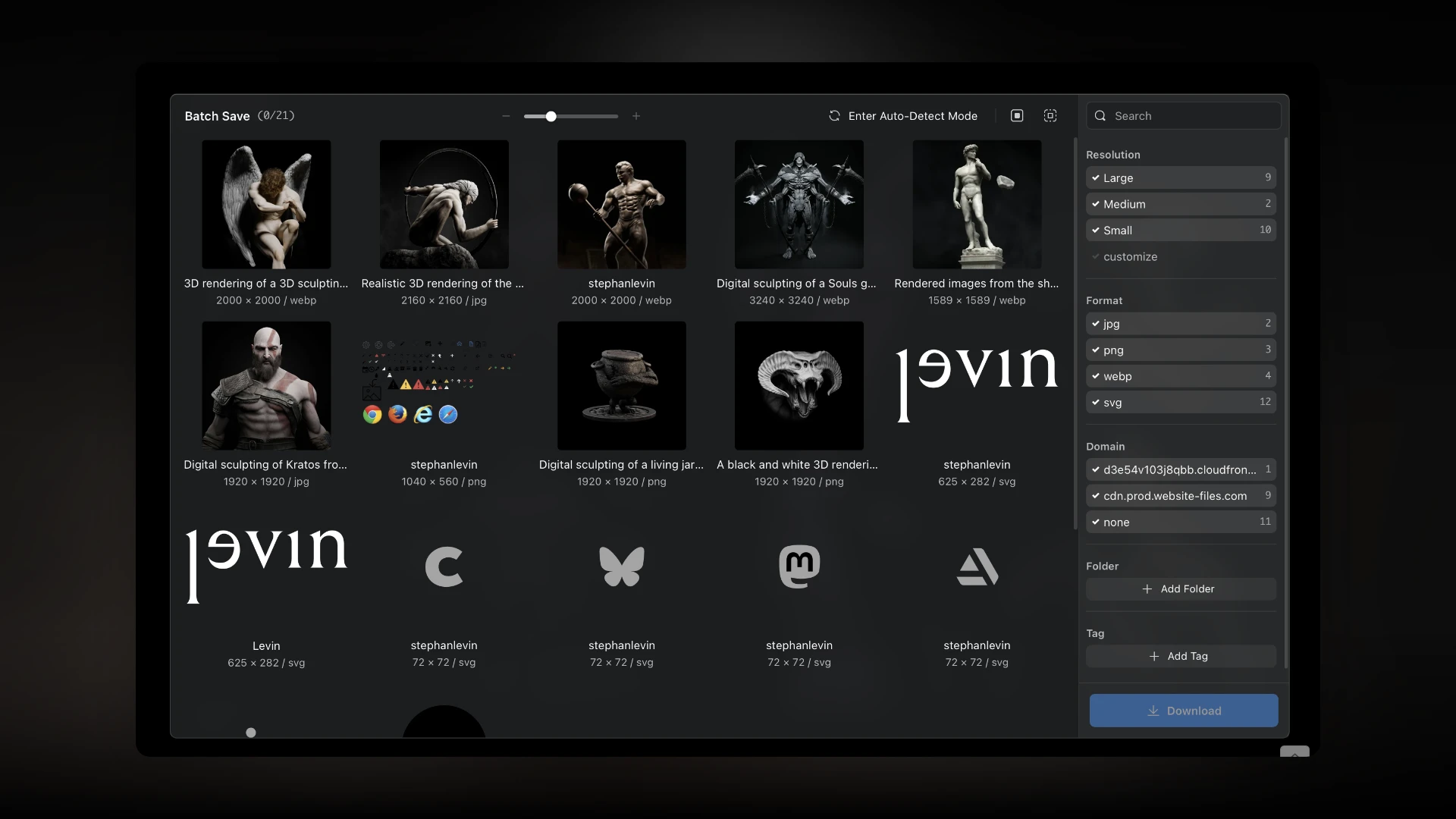
Final thoughts
Eagle feels like the perfect tool for building mood boards and organising references. What I appreciate most is the variety of methods files can be tagged with information, which can then be used as filters. Although I'm still using the free trial, I'm definitely planning to purchase the perpetual license and incorporate it into my workflow.
Also, please check out Adam Duff's video and YouTube channel. I consider his art talks a must listen for any artist, no matter the medium!